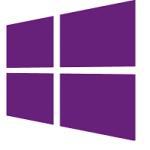 Nokia is constantly working on improving the user experience and differentiate itself from the other OEMs producing devices running Microsoft’s Windows Phone OS platform. In a recent update to its Lumia exclusive touch application, Nokia now allows Nokia Lumia owners to turn off the vibration which happens on pressing the three Windows Phone capacitive keys – Back, Start and Bing Search. The option only allows turning off vibration for all the keys and there is no way to select which keys to disable the vibration for.
Nokia is constantly working on improving the user experience and differentiate itself from the other OEMs producing devices running Microsoft’s Windows Phone OS platform. In a recent update to its Lumia exclusive touch application, Nokia now allows Nokia Lumia owners to turn off the vibration which happens on pressing the three Windows Phone capacitive keys – Back, Start and Bing Search. The option only allows turning off vibration for all the keys and there is no way to select which keys to disable the vibration for.
Turning off Vibration for Back, Start and Bing Search key
- Make sure that you have the latest version of the Nokia Touch app. Support for turning off the vibration was introduced in version 2.2.0.1. If you are using a version older than this, find the download link and QR code towards the end of the post.
- If you have just updated the app, restart your phone. Else, skip to the next step.
- Open settings (swipe left from start> settings), scroll down, locate and open touch.Description will say the following – sensitivity, wake up and Windows keys.
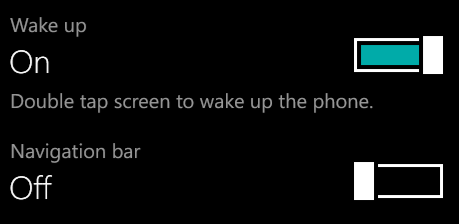
- Turn the knob in front of
Windows Phone keys vibrateNavigation Bar to Off. - Tap on Restart Now to make the setting change effective. If you don’t the setting will not be deployed.
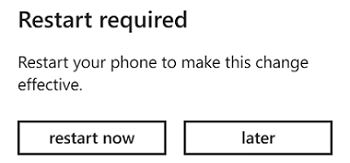
In future if you wish to enable the vibration, you just need to follow the same steps again and turn on the knob in touch settings. Comment below to leave your feedback or if you’re facing a problem.
Updates:
- v 2.3: The Option is now changed to Navigation Bar instead of the previous Windows Phone keys vibrate







