Nokia smartphones lack many features commonly seen in competitor phones. It is mainly because Nokia Mobile isn’t allowed to enrich their Android OS beyond what Google already offers. Hence, many features never make their way to Android One powered Nokia phones until Google bakes them into Android. That’s one of the negatives of the Android One platform.
Long screenshots are one such feature that has been in other brand phones for several years. Google has finally implemented the support for long screenshots in Android 12. Hence, Nokia phones on Android 12 or later can use the feature to capture a screenshot longer than the screen’s visible area (viewport).
What are scrolling screenshots (capture more)?
Long or scrolling screenshots are the screenshots that cover a more extended area of the app/website open on the screen. Hence, they include more information and avoid the need to capture multiple different screenshots after scrolling through the app. For example, if you want to capture a screenshot of an entire webpage on your phone, a regular screenshot only captures what’s currently visible on the screen, forcing you to scroll and take multiple screenshots. Scrolling screenshots help in such situations.
Phones used to achieve long screenshots via an inbuilt feature that scrolled the screen and captured different images. The software would then stitch them together to convert them to a single and tall shareable image. However, with Android 12, the implementation has changed as Google has added native support for long screenshots. The phone no longer needs to scroll the screen in front of the user. However, not all apps are compatible with the new implementation. Hence long screenshots may not be available in some apps or may not work as expected.
How to take scrolling screenshots on Nokia smartphones?
Since Nokia phones run on a stock-ish Android experience, the implementation of long screenshots is similar to that found in Google Pixel phones and other phones running on stock Android. Here’s how you can capture long screenshots on your Nokia smartphone.
Called “Capture More“, the scrolling screenshot feature is only available on Nokia phones upgraded to Android 12. Not all Nokia phones will receive an upgrade to Android 12.
- Check that your Nokia phone is running Android 12.
- Take a screenshot as you usually do (Press Volume down and Power buttons together).
- Tap on the “Capture More” button alongside the share and edit buttons.
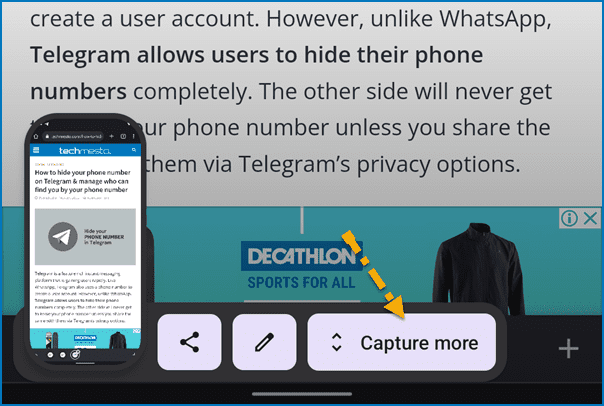
- Drag the crop area to cover the area you’d like to capture.
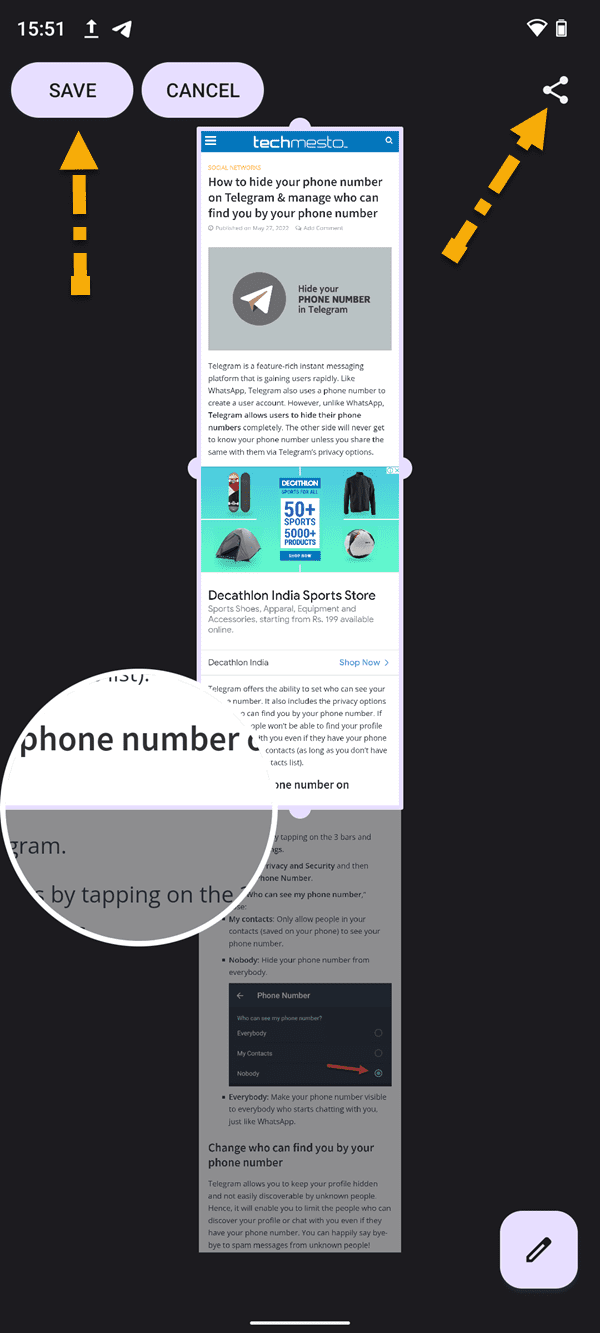
- Tap on the Save button to save the capture. Or tap the share button to save the capture and open the sharing menu.
The scrolling screenshot feature does have some of its limitations, such as it does not work with all apps. Another one is that the scrolling capture still has a max length and you can’t just go on and on. The maximum capture area is around 3x of the screen’s viewport.
Before you share a long screenshot: Please be aware that most social media platforms compress images to reduce their size and make them easy to load for users. Hence, the longer your screenshot is, the harder to read will it become for the receiver after compression. Please send such screenshots using the “Document” or “Without compression” option (if available). Else share over Emails or convert them to PDFs.
Android 12 is currently available on Nokia X10, Nokia X20, Nokia XR20, Nokia G10, Nokia G20, Nokia G50, Nokia 2.4, and Nokia 8.3 5G. In the coming months, Nokia Mobile will roll out Android 12 to Nokia 5.3, Nokia 5.4, Nokia G11, Nokia G21, Nokia 1.4, and Nokia T20.









Add Comment