The homegrown Funtouch OS featured on Vivo’s smartphones comes with many customization features. If you have a Vivo smartphone with an under-screen fingerprint scanner, then you can use the customization settings. You can change the fingerprint unlock icon as well as the animation that plays while reading the fingerprint. So, if you’re not happy with the rounded blue unlock icon, it’s time to change it to something else.
Vivo only lets you choose between a handful of pre-included choices for icons as well as animation. That said, it is already an advantage over most of the competitive brands that offer no choice over the icon or the animation.
How to change the icon for fingerprint unlock?
- Open Settings (⚙️).
- Go to Security and Privacy (🛡️) > Device Unlocking > Fingerprint.
- Enter your current screen lock PIN/Pattern/Password.
- Click on “Icon style”.
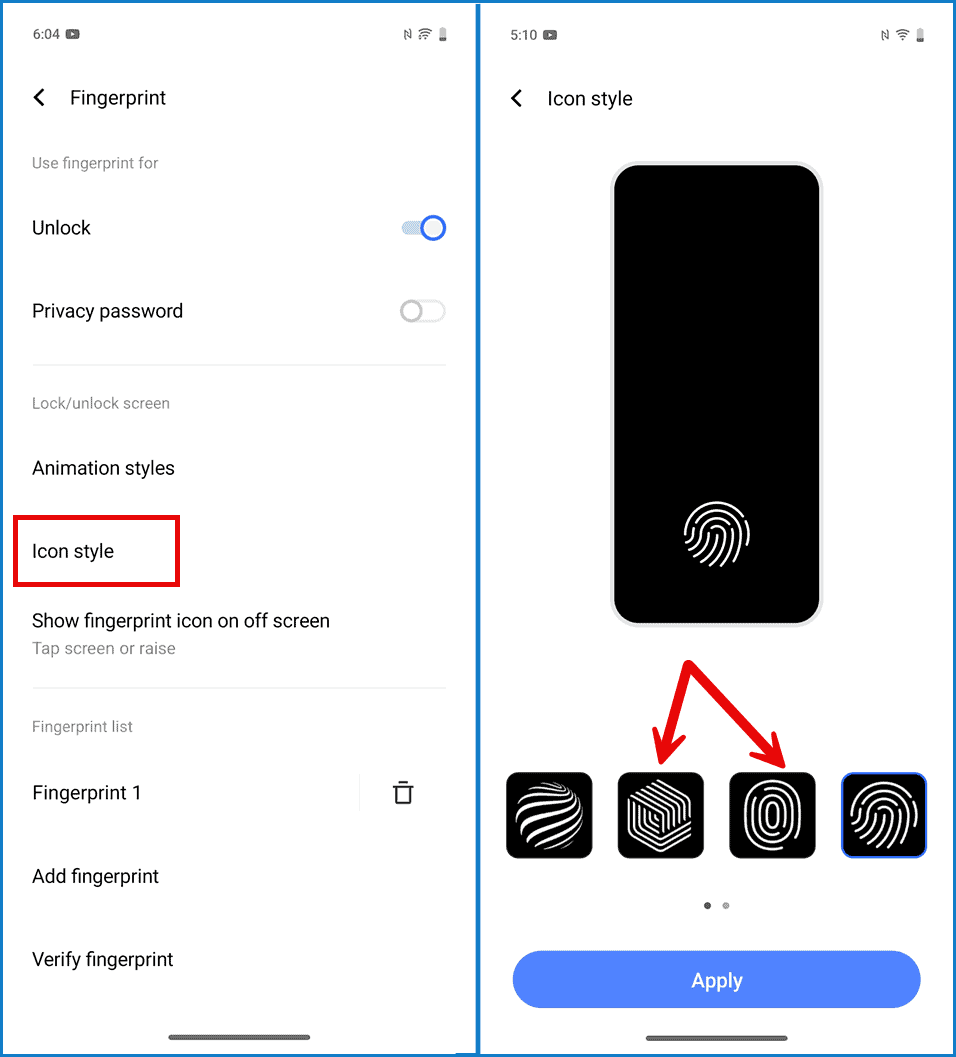
- Slide through the horizontal list of icons and choose the one to your liking.
- Tap on Apply when done.
I prefer the icon closer to the real fingerprint. So, I have set my device to that. Which one do you like?
How to change the fingerprint unlock animation?
- Open Settings (⚙️).
- Go to Security and Privacy (🛡️) > Device Unlocking > Fingerprint.
- Enter your current screen lock PIN/Pattern/Password.
- Click on “Animation styles”.
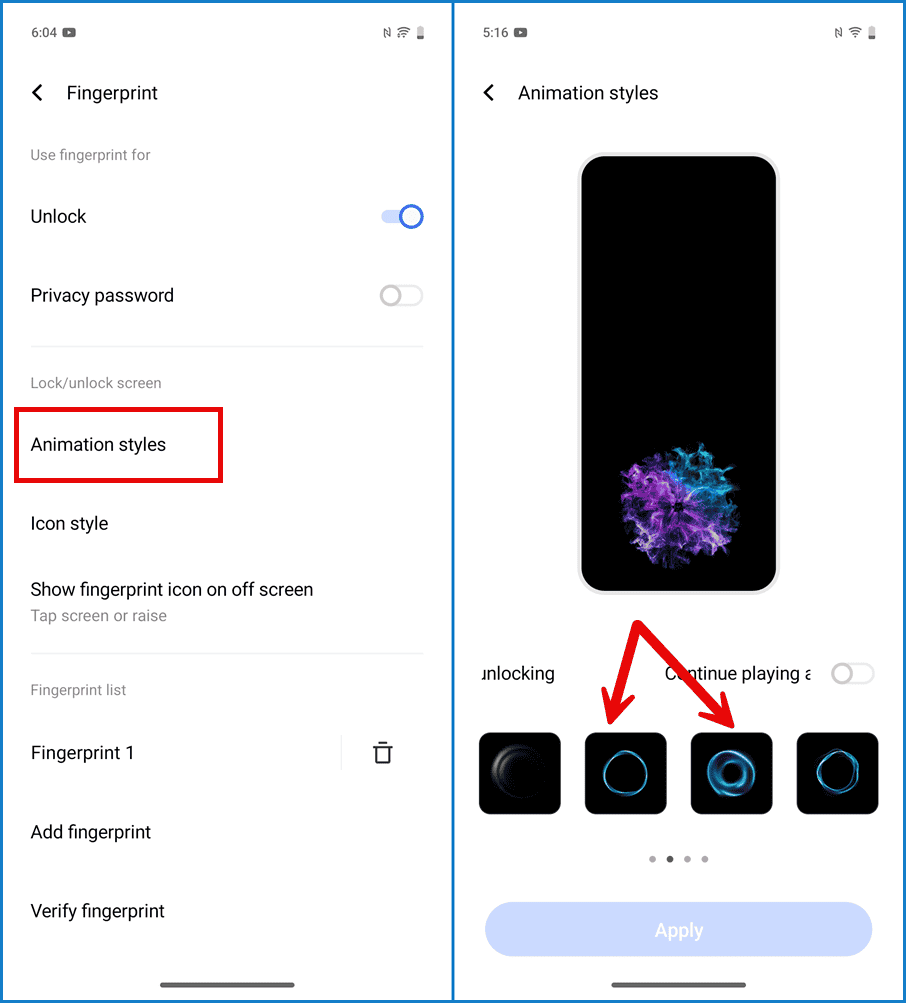
- Choose your preferred animation from the available options. You can swipe horizontally to reveal all of them.
- Tap on Apply when done.
If you do not like any animation, then you can set it to disabled for a clean unlocking experience.
You can also change the animation playing behavior on the same screen. That is, if you want the animation to continue playing after the unlock is complete or only while the fingerprint is being recognized. The option is called “Continue playing animations after unlocking“.







Add Comment