Recently LastPass is updated to 4.0. If you want to know more about the LastPass 4.0 then check this article. One of the interesting features of the latest version is Emergency Access. This feature helps your trusted friends or family members to get an emergency access to your LastPass account. Here’s how you can set up and make use of emergency access in LastPass 4.0.
Using Emergency Access in LastPass 4.0
The following steps enlist how you can enable the emergency access feature and provide access to the persons whom you trust.
- Open your Vault and in the left navigation menu, select ‘Emergency Access’.
- Click on the ‘Plus sign’ at the bottom right of the screen.
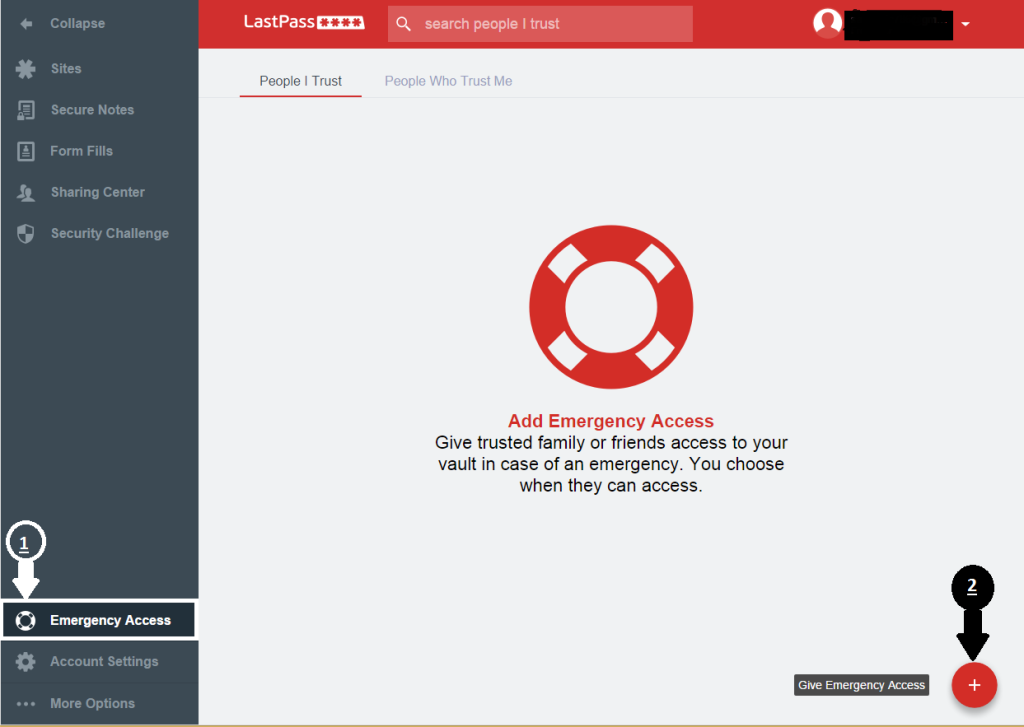
- Now it will ask for email ID of the person with whom you want to share your passwords during emergency. Also select the wait time to get the access to you account.
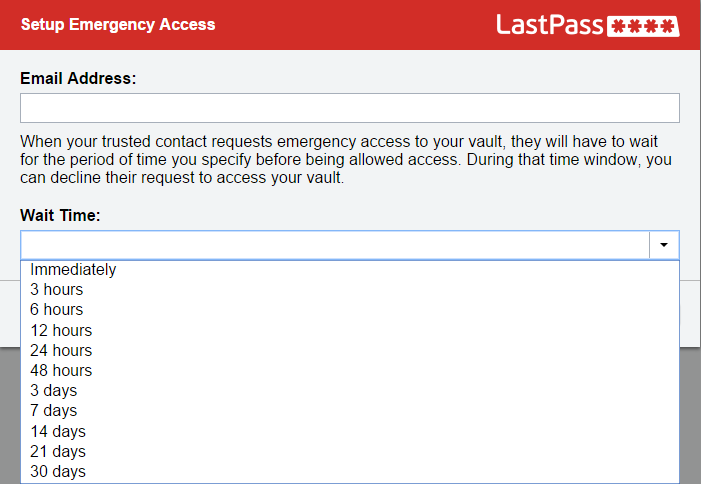
- After filling up the details click on “Send Invite”. You will see a pop-up notification on the top of screen saying Success: Invitation Sent.
How to Cancel a Previously Sent Invitation
- In your Emergency Access menu you will see the list of persons to whom you have sent the invitation.
- Select the person(s) whose invitation you want to cancel.
- Go to action button and select Cancel Invitation.
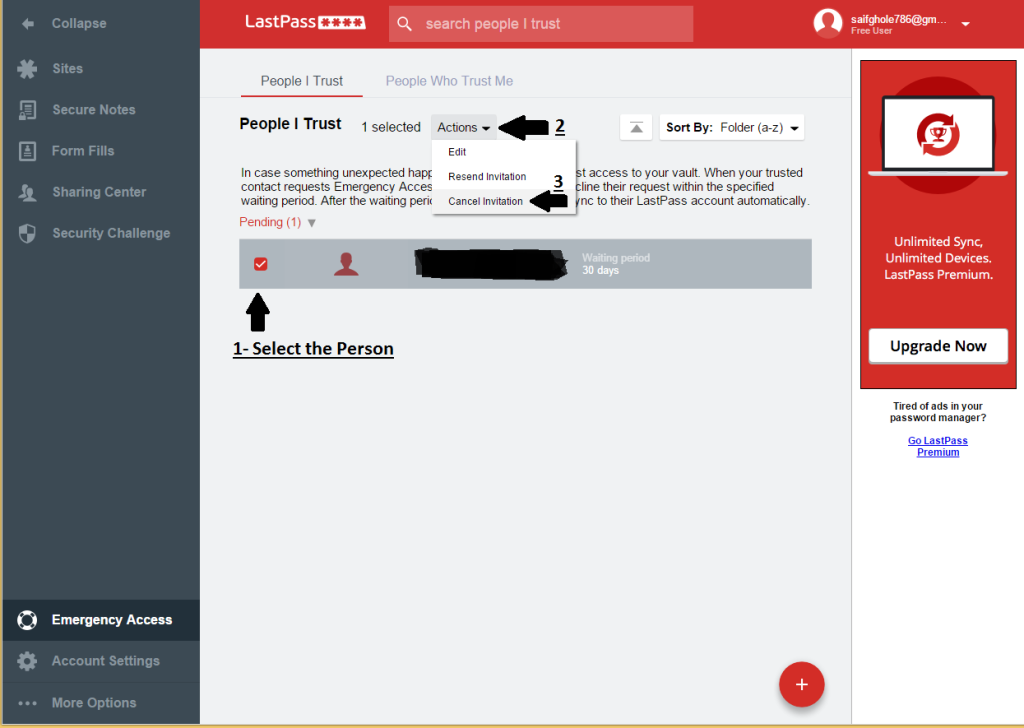 Click On Yes.
Click On Yes.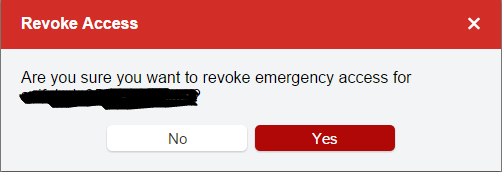
- You will see a notification on the top of the screen saying Success: Revoked.
- That’s it. Now the invitation is cancelled and the user won’t get the access.

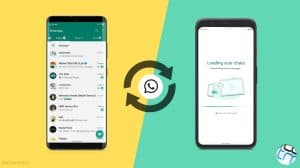
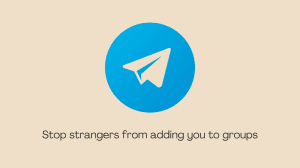
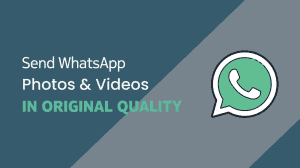




Add Comment