Galaxy smartphones fully support gesture-based navigation. However, unlike most other smartphones, Galaxy smartphones come with 3-button navigation as the default option from the factory. It surprised me while setting up my Samsung Galaxy because the navigation gestures were always enabled by default in the last few years of setting up my Android smartphones.
Gesture or button-based navigation is a matter of choice. Both provide a good user experience. Buttons have an edge in certain areas where gestures can be difficult to use (such as when dragging objects from the edge of the screen), whereas gestures help hide the navigation bar to free up screen space. Moving beyond the default, Samsung provides several different navigation choices.
How to change from the Navigation bar buttons to Swipe Gestures
- Open the Settings () app.
- Tap on Display to launch display settings.
- Scroll down and tap on “Navigation bar“.
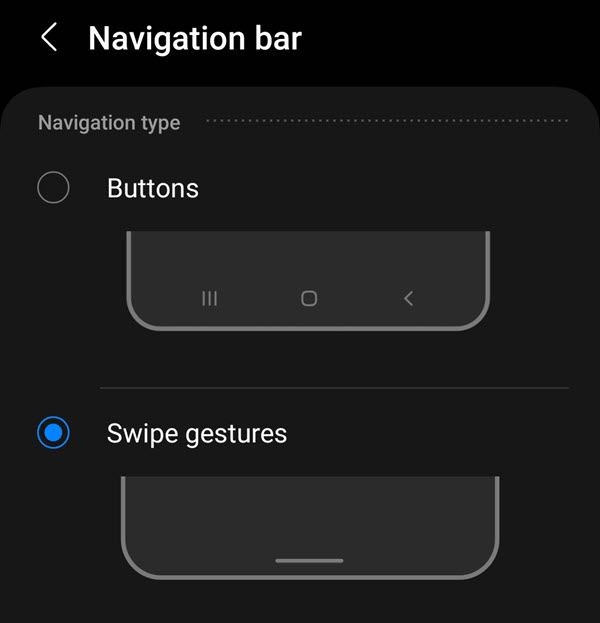
- Here, you can choose between Buttons and Swipe gestures.
- Tap on the option you would like to use and give the system a few seconds to adjust.
Buttons: Gives you the classical 3-key style navigation bar. You can customize the bar to choose the position of the back and the recent apps button.
Swipe Gestures: You can start navigating your phone with gestures. You can choose between two styles of swipe gestures, as mentioned below.
Customize the Swipe gestures
Samsung allows two styles of swipe gesture navigation. Tap on More options under Swipe gestures to access customization options. The default is what you will notice on most smartphones today.
- Swipe from sides and bottom (default): You can swipe up from the bottom to access the home screen and recent apps. Swiping from either edge of the screen will work as the back key.
- Swipe from bottom: You can swipe up from the bottom of the screen at the designated places to access home, back, or recent apps. This style of navigation was popularized before Google introduced the new gestures.
Which navigation style is your favorite? I am happy with the gesture navigation, but what about you? Are you a gesture person? Or are you happily rocking the classical 3-button navigation bar? Let us know in the comments below.

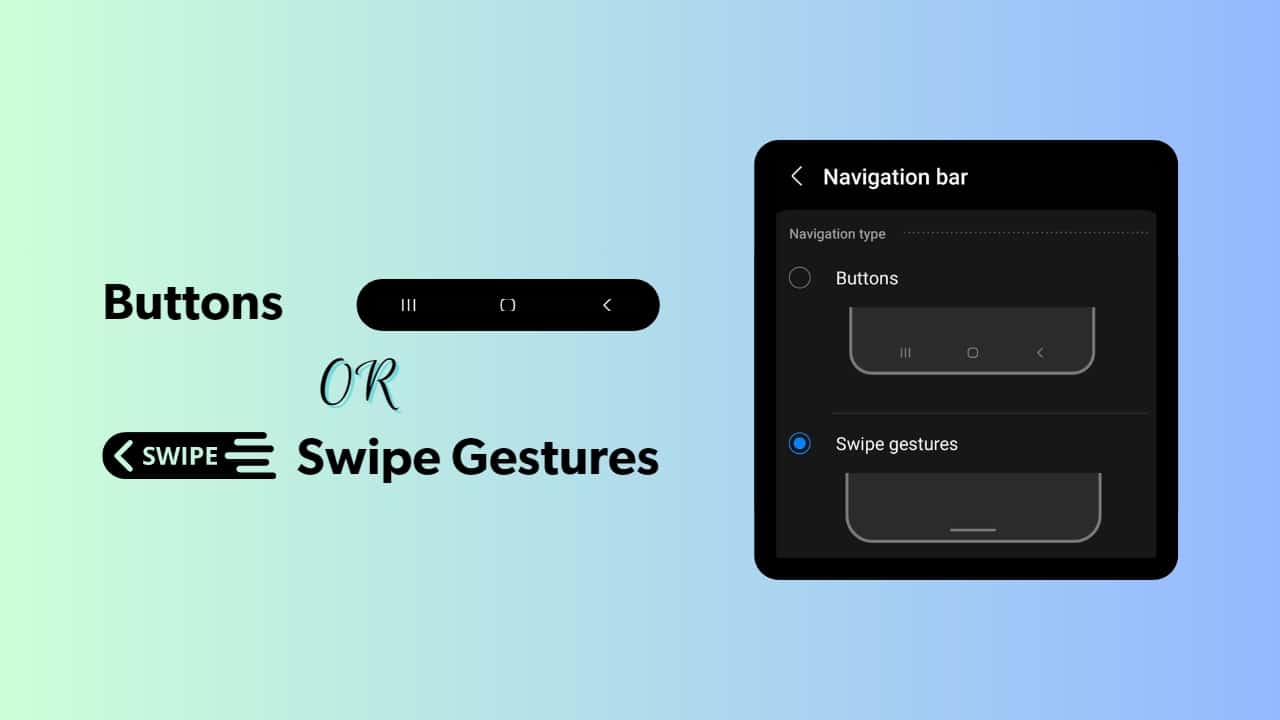
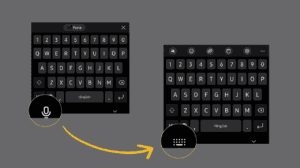
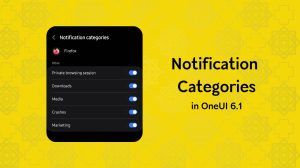
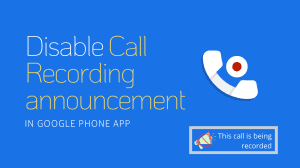




Add Comment