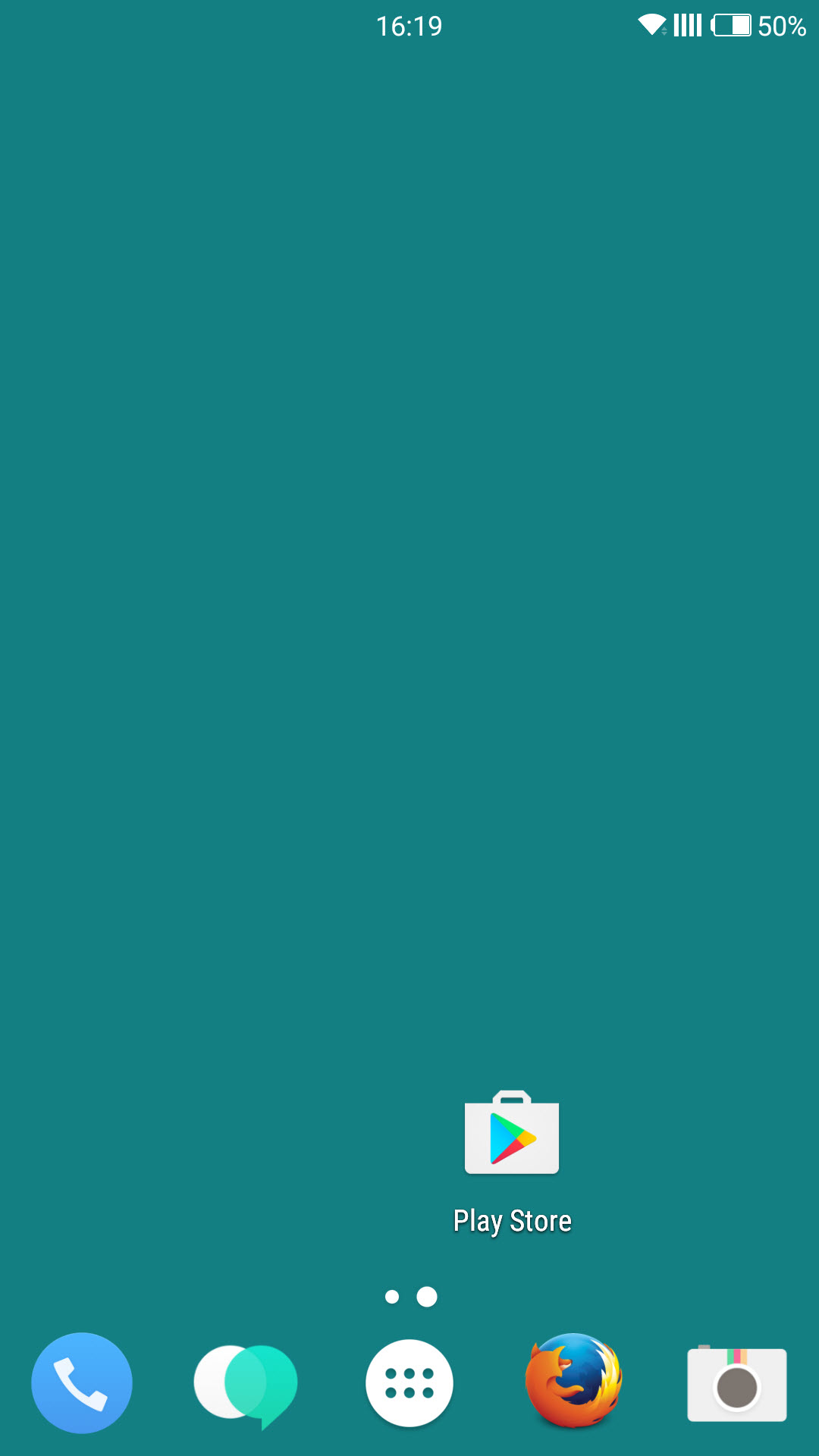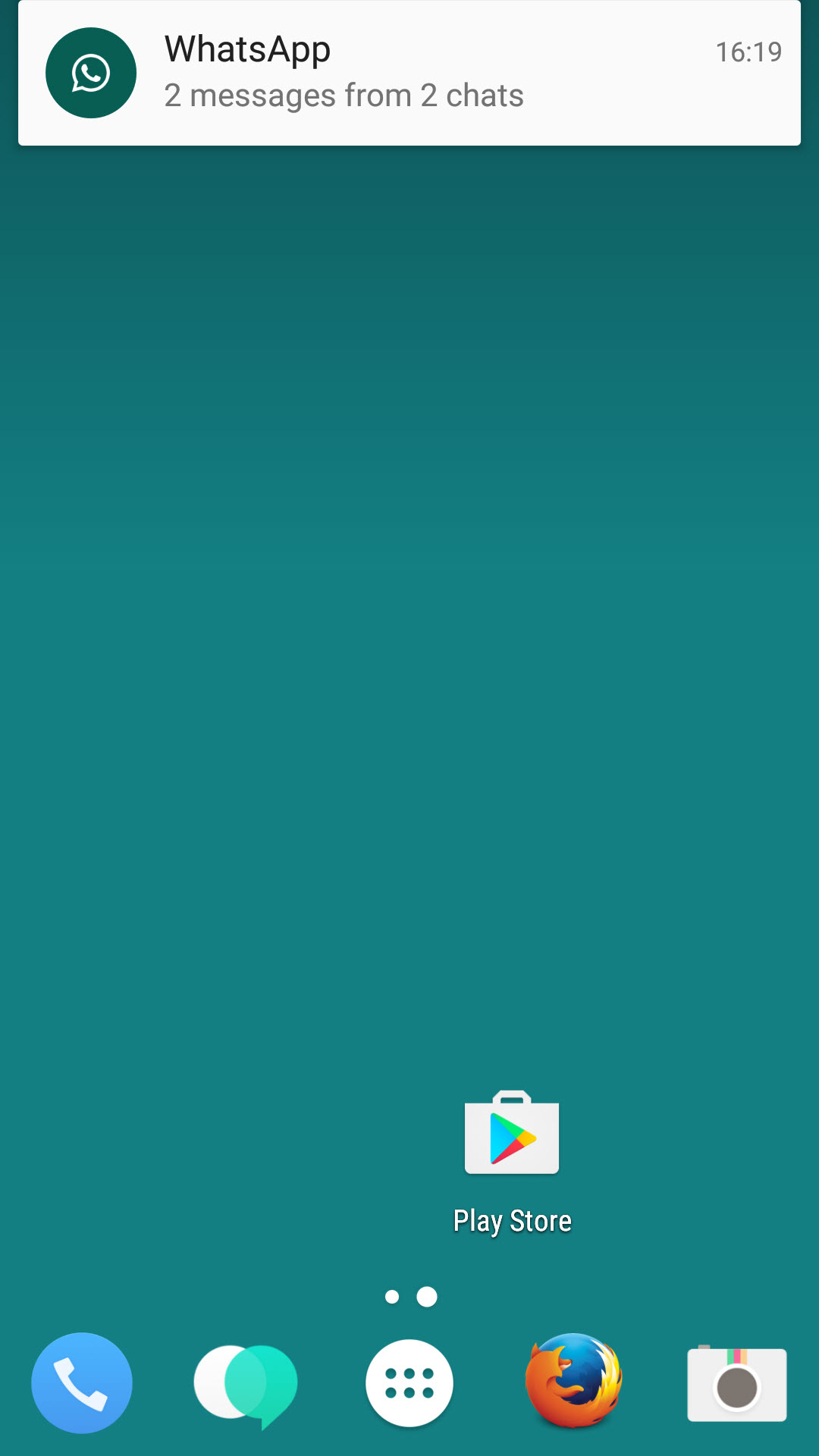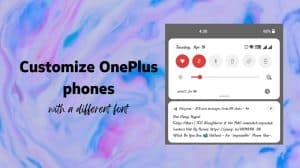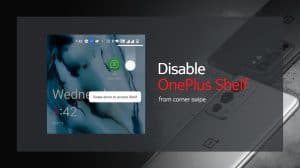OnePlus devices sold in China come with Hydrogen OS instead of the Oxygen OS which is found on the global version of OnePlus devices. Hydrogen or H2 OS is an Android based operating system developed by OnePlus to cater to the needs of the Chinese market. Hence it doesn’t come with Google services including the Google Play Store. Although both OSes have some things in common, they are a lot different visually and there are at least a few extra features which are yet to be integrated into the OxygenOS. Some even find H2OS being more stable, bug free and offering more battery backup.
So if you’re willing to try an alternate OS (or call it ROM) on your OnePlus 2, here’s how you can install Hydrogen OS on it. This guide also includes installing Google Apps and does not require unlocking of bootloader or flashing a custom recovery. In a normal scenario, you’ll also be able to keep your user data (not the apps though).
Install Hydrogen OS to OP2 w/o Bootloader Unlock
As of writing, H2OS v 1.4.0 based on Android 6.0.1 is available for the OnePlus 2. Please make sure that you’re on stock OnePlus recovery since that’s what this guide covers.
- Backup all important data, including app data and photos
- Download Hydrogen OS for OnePlus 2 from the H2OS website
- If downloaded on a PC, copy the downloaded zip file to phone’s storage. Do not extract the zip file
- Turn off the phone and boot into recovery mode by pressing and holding power + volume down keys together
- Choose English> Wipe data and cache> Wipe data and cache. Use volume keys to move and power key to select.
Installed apps and the system partition will be reset to the factory state. User data and storage will be preserved. - Select Install from local and choose the HydrogenOS zip file.
- Stay patient and wait for the installation to finish.
- All done! Reboot, setup (in English language) and start using the phone.
Recommended – Go to App settings and remove all Chinese boat apps pre-installed into the phone. You’ll never need them.
Installing Google Apps using Google Installer
Gapps zip file is the infamous way of installing Google Apps on custom ROMs, but the Stock Recovery of OnePlus 2 does not allow flashing of that. Since custom recovery would require a bootloader unlock, there’s an alternative way of installing Google Apps which is – the Google Installer. The app is basically made by Mi fans and is available only in Chinese. However since the installed Google Apps are all in English, the trade-off can be done.
- Download the Google Installer APK from here or the Xiaomi Tips website.
If downloading from the Xiaomi Tips website, extract the zip file on your PC and copy the Google Installer.apk file to your phone. That’s the only one we need. - Install the Google Installer APK on your phone and run it.
- Proceed with the installation of all the Google Apps. There are 5 apps in total which will be downloaded and installed.
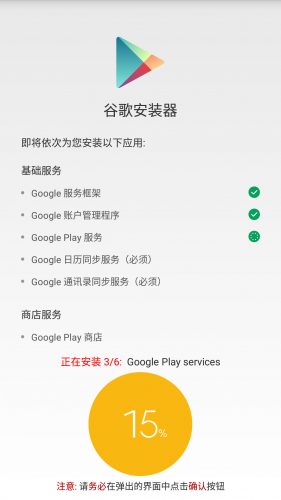
- Head to app settings (Settings > Apps > Permissions) and grant all permissions to all the Google Apps (store, services, contacts sync; etc).
- Reboot the device.
- Add your Google Account and start using.
How was your Hydrogen OS experience? Let us know in the comments section below 🙂