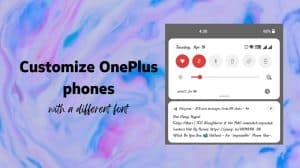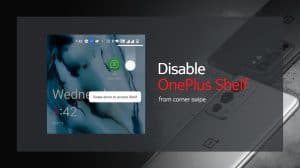Noticing the importance and demand of app lock facility, OnePlus has decided to bake the feature within its operating system. OnePlus now allows users to lock individual apps on OnePlus 3, 3T and OnePlus 5 smartphones running Oxygen OS. The locked apps can then be unlocked either via the fingerprint or the PIN code /password set to unlock the phone. Unlike some 3rd party apps which can be bypassed some way or the other, the inbuilt mechanism provides more reliability.
Locking Individual Apps on OnePlus Devices
The process to lock apps is pretty straightforward and does not involve downloading any apps. The PIN code to unlock apps stays the same as the one set to unlock the phone. So, if you want to set a different PIN, you should consider using a third-party app. Follow the steps below to lock apps on the OnePlus 3 and OnePlus 5.
- Make sure that you’re running Oxygen OS 3.5.4 or higher.
- Open Settings > Security & Fingerprint.
- Scroll down and choose App locker under Privacy.
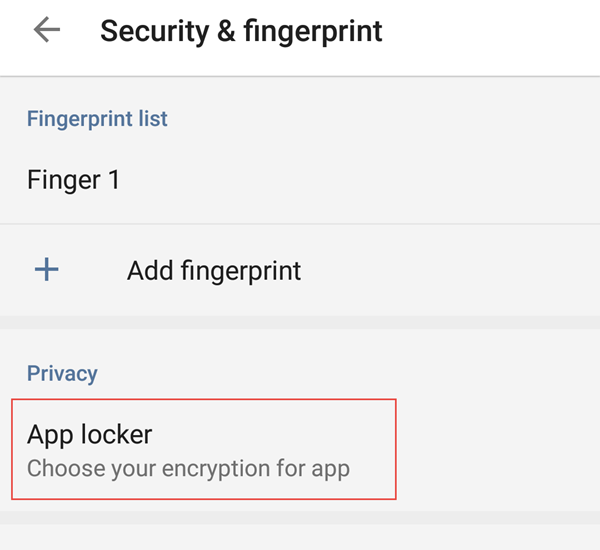
- Confirm your PIN code.
- Enable the toggle in front if the apps you want to lock/encrypt.
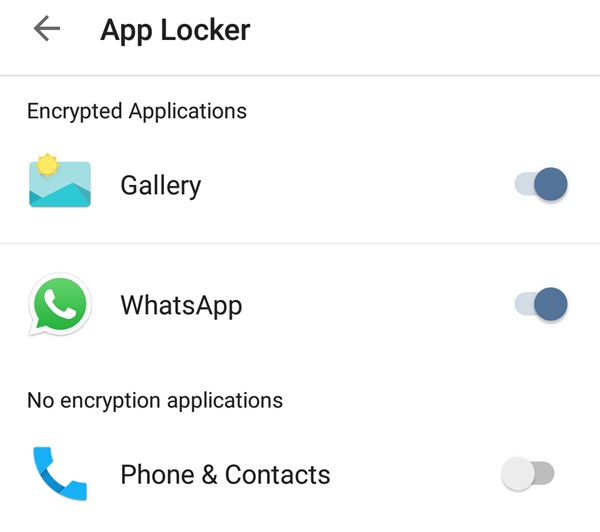
Choose Apps to Lock
That’s it. All locked apps will now require fingerprint unlock after you lock the screen.
Currently, there are no additional settings to require fingerprint every time you launch the app. You also cannot set a custom fingerprint or PIN code for the locked apps.
Are you making use of the feature? Do let us know if you find it useful. If not, what you’re missing? 🙂