 When you purchase Windows 7 from Microsoft Store, you have the option to download an ISO file or compressed files. You can upgrade your copy of Windows without burning the Image file but if you wish to do a clean install you need to use a removable medium to boot windows setup from it. You can easily burn a DVD, or you can also boot the setup from a USB drive. Here’s how to make a Bootable USB drive containing the Windows setup files.
When you purchase Windows 7 from Microsoft Store, you have the option to download an ISO file or compressed files. You can upgrade your copy of Windows without burning the Image file but if you wish to do a clean install you need to use a removable medium to boot windows setup from it. You can easily burn a DVD, or you can also boot the setup from a USB drive. Here’s how to make a Bootable USB drive containing the Windows setup files.
Procedure:
- Download and install the Windows 7 USB/DVD Download tool. You need to accept the agreement in order to install it.
- Now open the program. You can find it in the start menu. (Click Yes if asked by UAC)
- Click Browse and choose the Windows 7 ISO image you have.
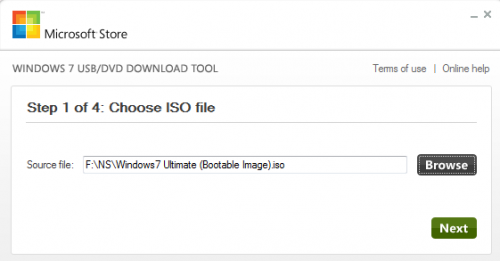
- Once selected the source file, click Next.
- In the 2nd step, choose USB Device as the medium. (You can select DVD if you wish to burn a DVD instead)
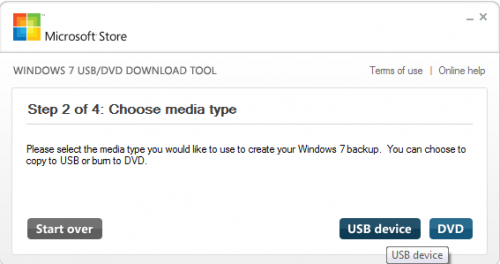
- Now, insert your USB drive and click refresh if it didn’t show up in the list.
- Select your USB drive and click Begin Copying.
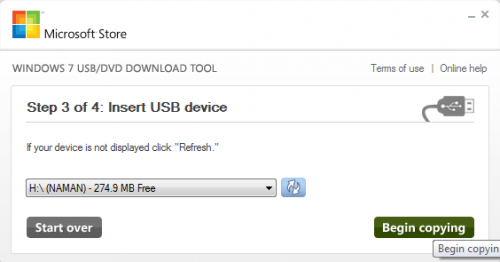
- It will take some time to copy the files onto the USB drive.
- You’re done. Restart your computer and change BIOS settings to boot from your USB drive and install windows.








