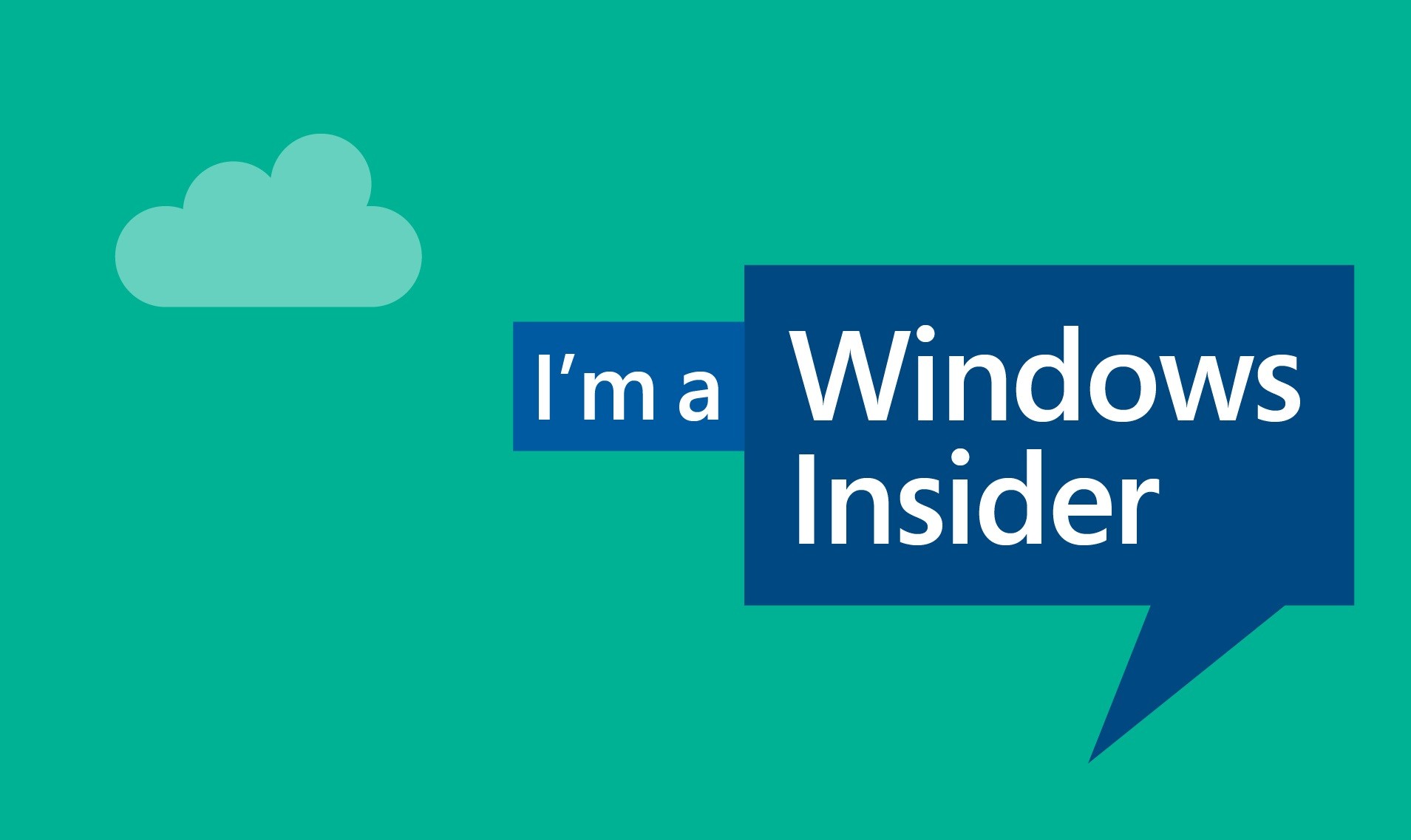Microsoft has released a major update for the Windows 10 mobile. Publicly called the Anniversary Update, it is now rolling out to eligible devices globally. The update brings a lot of new features and improvements which enhance the user experience and offer new functionality. The wait and the buzz have made Anniversary Update one of the most awaited updates in the history of Windows 10 mobile.
Manually Check for and Install Update
The update notification will be pushed to devices as and when they ping the update server to check for available updates. But if you cannot wait, you can simply check for updates manually and start installing the anniversary update.
- Open Settings from All Apps list or via the notifications slider
- Navigate to Update & security > Phone update
- Tap Check for updates and wait for the system to connect to the update servers and check for available updates
The update is globally available; still, a lot of users are unable to download and install it. There are specific and relevant reasons for some devices not receiving the update. Also, many people are facing issues and errors while trying to install the anniversary update. Read on if you’re one of them as well.
Possible Reasons for Update not Downloading
- Region & Carrier: The update roll out process is affected by your cell phone carrier and region. Depending on your region and carrier, it may take a few days for the update to be rolled out for your device.
- Low storage space: You need at least 1GB of free space to download the update. The update size is around 750-800MB, but we strongly recommend you to have at least 1GB of free storage space since the files are extracted which can increase the size.
- Slow network connection: If you are using a slow network connection, the update may not download correctly. You will face so many errors and download issues during the process. So we highly recommend you to download all updates with a stable network with a minimum 512Kbps speed.
- Some device-specific reasons: If your download interrupts or freezes, just restart the device and try again. Sometimes the progress bar will stay at 0%. If you are facing this issue, no need to worry. Because it is still downloading but the progress slider is not moving accordingly. If it persists, you can resume update by restarting the device.