Windows 10 has many hidden feature which we don’t know. One of the hidden feature is “Dark Mode”. By enabling this feature all the Windows 10 apps gets the dark theme enabled which you can’t enable by the app setting. The dark mode will be helpful while using the PC at night time. This will protect our eyes from getting stressed by the brightness. So how to enable dark mode on Windows 10.
Step To: Enable Dark Mode in Windows 10
- Open “Run” by pressing “Windows Key + R” and type “regedit” and hit “Enter”.
- Now navigate to the following directory.
HKEY_CURRENT_USER\SOFTWARE\Microsoft\WindowsCurrentVersion\Themes\Personalize
- On the right pane, Right click anywhere on the empty area and select “New>DWORD(32-Bit) Value”. This will add a new entry in the registry. Name it as “AppsUseLightTheme”.
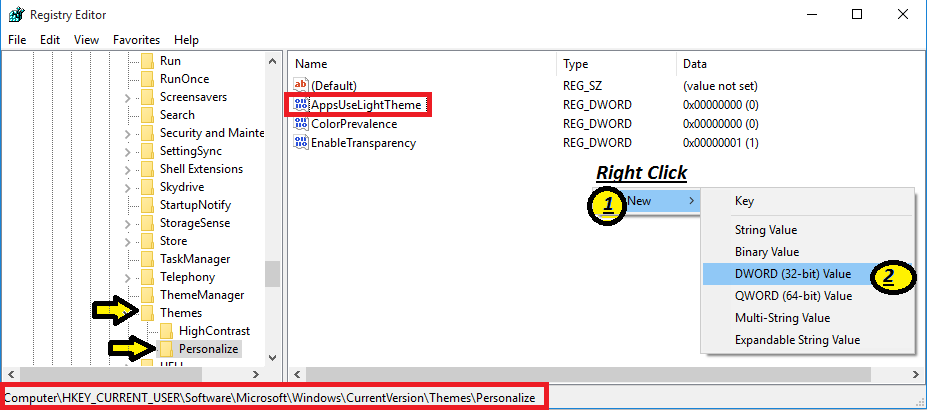
- That’s it.
Step To: Disable Dark Mode in Windows 10
If you don’t like the dark theme and want the default theme then follow the following steps.
- Navigate to the following registry.
HKEY_CURRENT_USER\SOFTWARE\Microsoft\WindowsCurrentVersion\Themes\Personalize
- Find the entry which you have added i.e. search for “AppsUseLightTheme”.
- Double click on it and change the entry the Value Data: Field from “0” To “1”.
- That’s it. If you want to enable dark mode again then in the above step change back the value from “1” to “0”
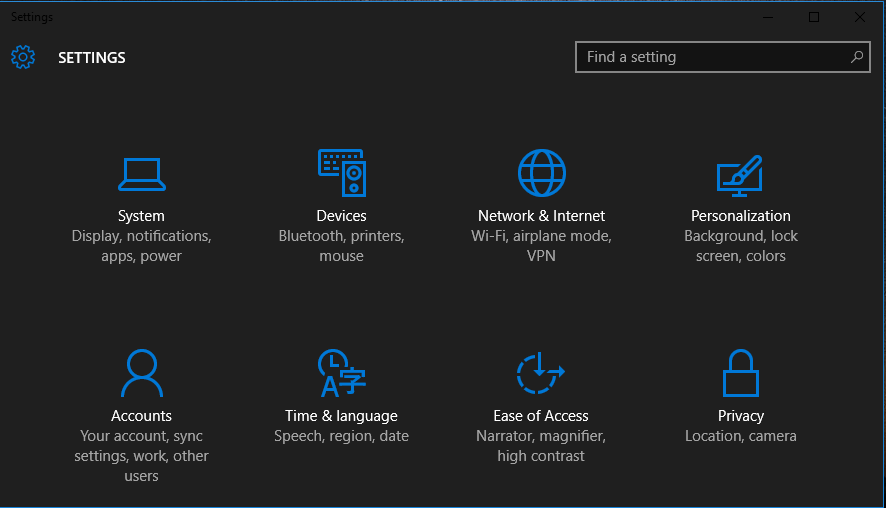
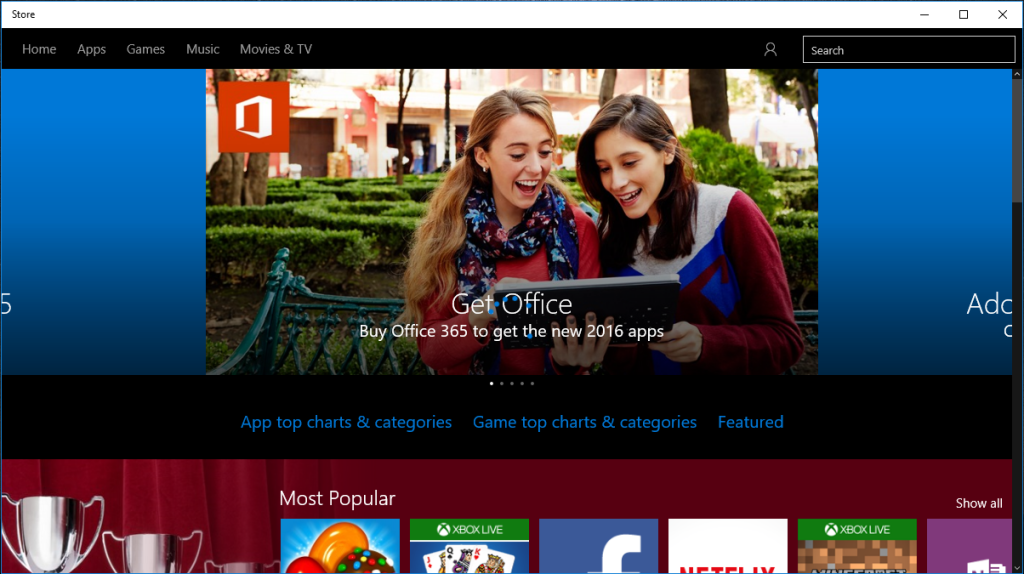
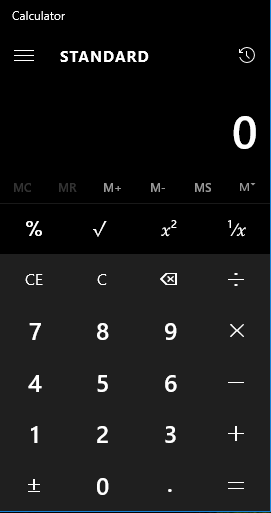
That’s it. Now exit the registry and reboot the system to apply the changes. You have now enabled dark mode on Windows 10.
Take a look at the “All Setting App, Calculator, Alarm Clock and Stores” in the dark mode. If you have found any other app which gets the dark mode, then let us know. 😀
If you face any problem then describe it using the comment section we will help you out. 😀









Add Comment