God Mode (for the naming fun) is a hidden Windows feature which is very much like the Control Panel, but more advanced. God Mode exposes nearly every setting available in Windows 10 and hence makes locating and tweaking certain options easier. However, no matter how good it sounds, it still misses out on the settings which are only available via the Settings app. If you are interested in checking out God Mode on your Windows 10 PC, here’s how to get it activated.
Accessing the All Settings mode or God Mode
To access the list of settings or the God Mode you just need to create a folder with a special name (or extension) which will convert it into the gateway to the God Mode instead of being a regular folder.
- Right click on your desktop and select New> Folder. You can do this in any other location, but Desktop seems like the most appropriate place for such an option.
- Name the folder as following (Copying and pasting works best):
GodMode.{ED7BA470-8E54-465E-825C-99712043E01C} - Hit Enter to finish.
You’ll notice a new option on your desktop called ‘God Mode’. Double clicking it will take you to the world of nearly every setting or configuration option available on Windows. 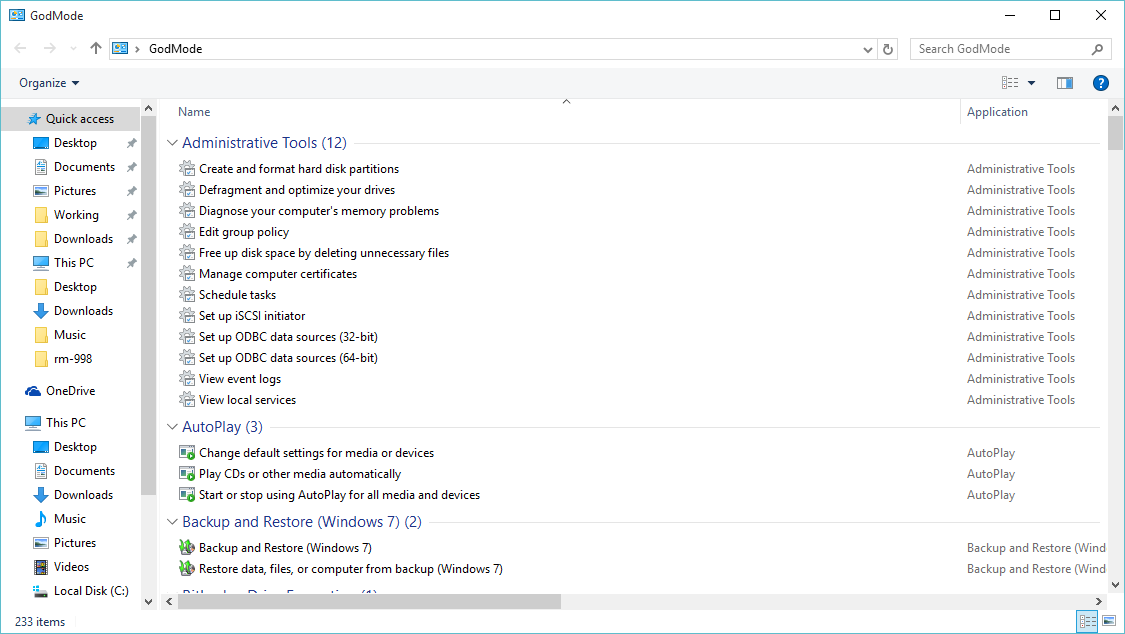
This works fine on Windows 8.1 as well as Windows 10 and you can use just any name for the folder as long as you keep the code after the name and it will still launch up the same. We are using God Mode because it sounds more catchy and because the feature is being known as God Mode.








