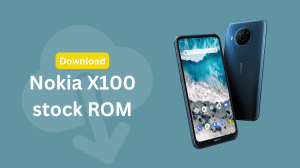Microsoft has recently merged the Windows Phone and Windows store. The manual download options seems no longer available and hence this post stands irrelvant going forward. We will update the post if things change.
Although it will still take Windows Phone to reach close to Android or iOS in terms of Market Share, it definitely is the fastest growing mobile ecosystem these days. As it grows, there are more better and graphic intensive apps being delivered to the Windows Phone store to meet up the requirements of the users. If you don’t have access to WiFi, downloading these big apps will be a big pain as Windows Phone does not allow downloading of big apps over Cellular Data connection. If you own a Windows Phone device, you can download the apps to your PC and then transfer them to the phone.Downloading apps from Windows Phone Store to the PC
Windows Phone store allows the users to directly download the app packages from the store. This is made possible as unlike Android where apps can be side-loaded without using Play Store, the apps on Windows Phone are still required to be installed by logging into a Microsoft Account. Follow the steps below to download the app XAP (or the newer APPX) files to your PC.
- Open WindowsPhone.com/en-us/markets
- Choose the country in which you are located. If you choose a different country, some apps which are exclusive or are modified to suit your location will not be available. Some apps will also refuse to install on your phone if the regional settings on your phone do not suit the one required by the app.
- Sign in to your Microsoft account by hovering over Explore in top right and selecting Sign in. You can skip this step, but then some apps will be unavailable for downloading.
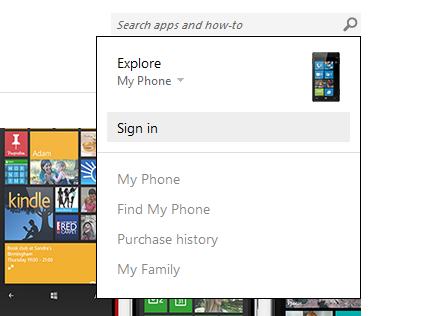
- Once signed in, search for the required app by entering the search term into the search box at top right. (Refer to previous image)
- On the results screen, click on the app best suited to your search query.
- Once on the specific page of the app, scroll down and look for an option called ‘Download and install manually‘ in the left sidebar.
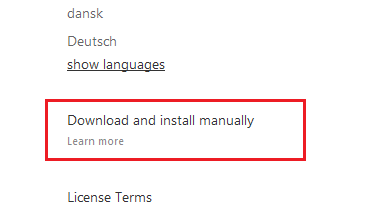
- Click on it and save the XAP/APPX file hence delivered. That XAP or APPX file is all you need to install the app on your phone.
Further reading: How to transfer and install this XAP file on a Windows Phone Device