In Windows 10 some of the apps are continuously running in background, Windows 10 is designed in such a way that it runs these apps constantly in background to provide notification to user and to keep those apps updated. There are many apps which users doesn’t use but still the keep on running in background and keeps consuming system resources. So here’s guide how to disable background apps in Windows 10 and free up system resources.
Step To Disable Background Apps in Windows 10
Alarms and Clock, Photos, Store and some other apps are set to work in the background. For example Alarms and Clock is able to show you notification of you alarm when they are running. If you don’t use these features then you can turn them off. The Setting app has a section for these Background Apps where you can manage which app can run in background. Follow the following step to disable background apps.
- Open the Setting app by pressing Windows key + I.
- Navigate to Privacy > Background Apps.
- Here just turn the switch off for all those apps you want to restrict from running in background.
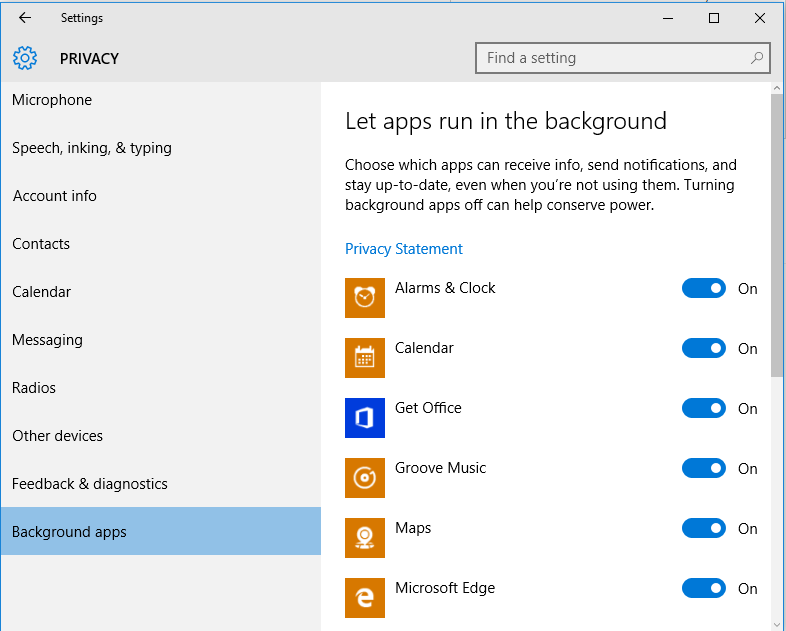
Disable Background Apps - The changes take effect immediately. If you change your mind then you can re-enable them any time you want.
That’s it. Now you have disabled background apps in Windows 10. 😀








