For some reason Microsoft decided to remove the option to turn Automatic Updates On of Off in Windows 10. Hence, Windows 10 will start downloading the updates on any connection as long as it is not marked Metered. Whilst its good for a lot of the users who have speedy connections, the ones with slow broadband connections suffer because Windows Update takes most out of the little speed that their connection offers. This results in slow browsing and even slower downloads. So here’s how to turn off Automatic Updates in Windows 10 and save some bandwidth.
Contents
Stopping Windows 10 from Updating Automatically
There are two alternative ways to turn off the Windows update. One where the updates are only stopped from automatically downloading and the other where they are entirely disabled and a manual check won’t work either. First one is preferred.
Method 1 – Disable Automatic Downloading of Windows Updates
Just a note, while you can follow the steps below to disable Windows Update, be sure to still run it manually once in a while (when PC is idle) and let the PC update. That’s because a lot of updates are important to keep Windows stable and running. Windows Update also brings security fixes and driver updates which can improve hardware compatibility.
- Type gpedit.msc in Start and press Enter key to open the Group Policy Editor. Alternatively, press + R, type gpedit.msc and hit Enter.
- In the left pane, navigate to: Computer Configuration> Administrative Template> Windows Components> Windows Update.
- Now in the right pane, double-click on Configure Automatic Updates.
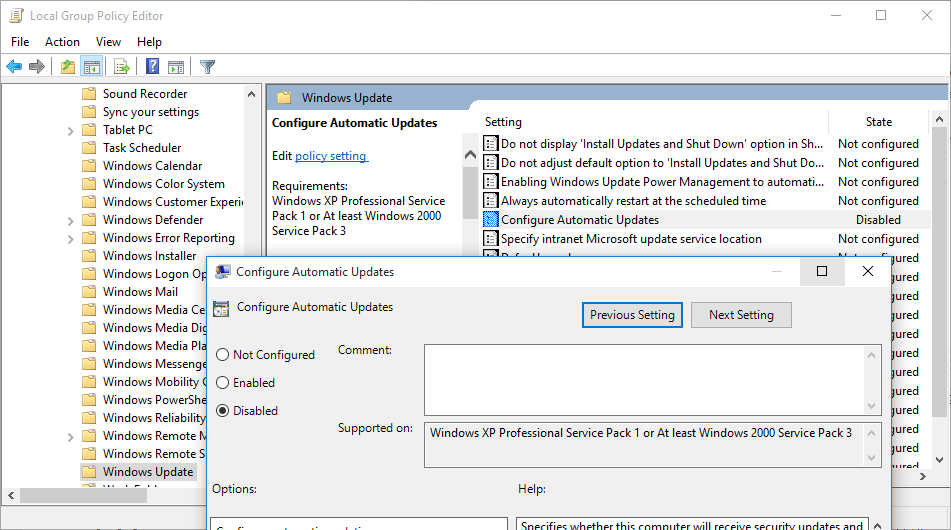
Set to Disabled - Change the value from Not configured to Disabled and press OK.
From then onward, Windows will not automatically check for and download updates. The same will be reflected by a note on the Advanced settings page under Windows update settings.
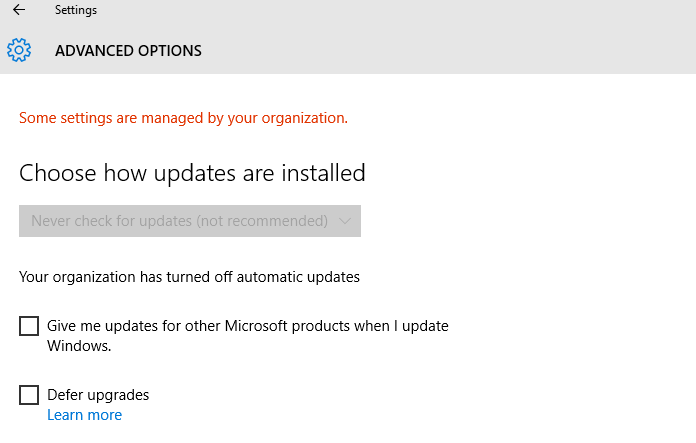
Method 2: Disable both Automatic & Manual Updates
This method disables Windows Update entirely and you need to follow the steps mentioned in 2.1 below to make it work again.
- Open Run by pressing Windows Key + R. Alternatively, you can also right-click Start button and choose Run.
- Enter services.msc and hit Enter.
- In the Services window, locate service with the name Windows Update.
- Right click on Windows Update and choose Properties.
- Firstly stop the service by clicking the Stop button. Then change Startup type from Manual to Disabled.
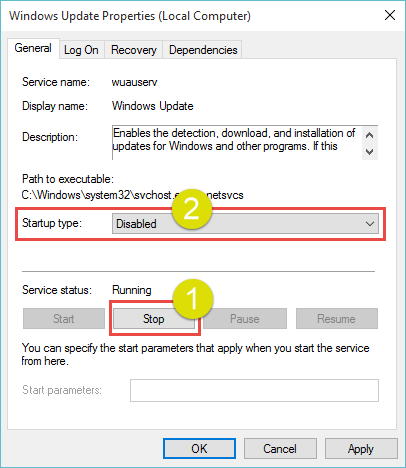
- Click OK and you’re good to go. Windows will try to check for updates, but because the service is not running, it will go into an error state.
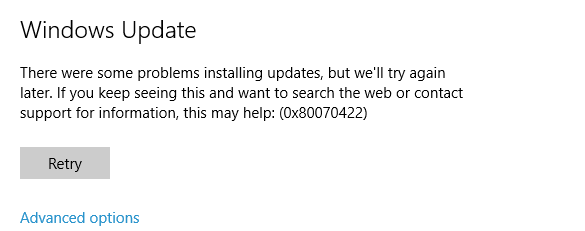
Error checking for Updates
2.1 Enabling Windows Updates Again
Because updates are important, you should turn on updates from time to time and update your PC to the latest. To turn Windows Update on:
- Follow steps 1 to 4 in the above procedure.
- Change Startup type from Disabled to Manual.
- Click OK.
- Go to Windows Update in PC Settings and press on Check for Updates and Windows will start installing updates.

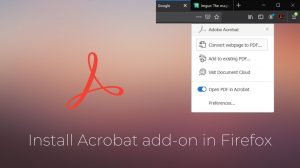







“1. Type gpedit.msc in Start…”
You lost me here. What does this mean? Where do I type this? The start menu doesn’t have any fields for me to enter any text.
You just press Start and type it. No fields needed.
Tried entering gpedit.msc in run – says it cannot find it.
gpedit.msc is not available in Windows 10 Home.
hope this will work for my windows 10 home machine with dial up connection
Yes it will work 🙂
If it doesn’t work then let us know 🙂
this is brilliant info. thanks mate
there is an issue with the fact you cant set wired connections to metered…well hello, SATELLITE isps, thank you microsoft. I’m researchign all this now as it is no longer feasible to put xp64 on a machine i will be building next month, as i have on every other machine ive build in the last 10+ years. Glad you can shut off the updates, but disappointed to see they really really try to hide it from you. Guess what microsoft: the only updates that REALLY ever mattered on your OS’s, were put into service packs, or were released right AFTER you released an update that screwed up a buncha computers. I have seen far too many bad updates mess up machines to ever ever allow windows update to auto run on a machine of mine in any way shape or form. The question i have, as ive read these same 2 methods elsewehre, is does it shut off CHECKING for the updates as well? or simply shuts off downloading etc? Another place i saw them go itno configuring then enabled then changed the settings but no mention was made about it turning off the monitor for updates, just the download/install. Microsoft has been getting more and more and more intrusive into its users lives since the inception of vista (andi n some ways xp) it’s gotta stop. There should be some serious transparency in their sales of their programs, or there shoudl be a law against some aspects of their programs. Other than some XP systems suddenly becoming supposedly pirated after running an update (original installs from namebrand machines) a few years into vista’s existence, there have been numerous snippets in updates from vista onward that monitor everything you do on your machine, and that shoudl seriously be against privacy laws. the problem here is that windows doesnt like to say that you own the program on your machine, just the right to USE that program, on that one particular machine, and thus MS then can try to say they have the right to monitor anything done using their program. Not only is all this an invasion of privacy as previously mentioned, but it eats up data. I know in this day people don’t often hear of data-caps on home internet connections, but to date there is still absolutely no way to get unlimited internet faster than dialup without cell signal. Even with cell signal it’s rough due to anti-tethering clauses. My house has 4 gamers in it, we have no mobile reception whatsoever, and a 15gb datacap (25 would be max but at $140 a month, no thanks) and every little exchange of information adds up, like windows checking for updates, or sending info they acquired without the users’ knowledge. Having read all this reminds me that we have a laptop on 10 I should fix the updates on. Luckily it’s been shut off for a while, afaik, but we have mysteriously been going over datacap far far earlier than we used to. Unfortunately for Americans (apparently not so much for Europeans anymore) broadband/highspeed internet is far from everywehre, very very far from everywhere and it’s unlikely to change anytime soon.
You can set an Ethernet connection as metered. Our internet used to be wireless, though not satellite, but similar enough in costs.
See http://www.tenforums.com/tutorials/35656-ethernet-connection-set-metered-unmetered-windows-10-a.html for more information.
I set my wifi up as a metered connection three days ago. That did NOT stop Windows 10 from updating this morning when I turned on my Surface. Of course, I wanted to leave home with my Surface, which would have taken it out of wifi reach, but I dared not. I had to wait for the update, with the incessant restarts and stupid % done messages: first it’s 67% done, and then 10 minutes later it’s 32% done. If MS can’t figure out that people do not want this random update stuff, this OS is doomed.
When the update thing comes up, its usually an automatic task which is triggered when you leave your device unattended for sometime. Windows should theoratically not download updates over metered connections and for me it doesn’t. It could be that the update was already downloaded, but the automatic restart/update was scheduled for that particular time frame or a previous schedule was skipped because the device was turned off and hence it was triggered when the device was found idle. Other than that it could simply be a bug of Windows 10, because there are many many bugs in this.
Thanks for this. Does it work on Windows 10 Home as well as Pro?