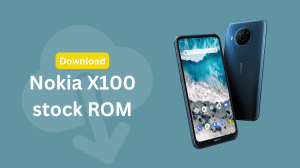While the Access Point settings for most of the operators are pre-installed on the Lumia phones, there can be situations when you need to change the Access Point, be it because you’re inserting a new SIM or the pre-installed settings aren’t working for you. Here’s a quick guide to help you set-up the Internet Access Point.
Windows Phone devices, unlike the older Nokia Symbian and S40 phones can’t be configured automatically, so you need to manually enter the Access Point settings and then activate the Access Point.
Setting up Access Point on Nokia Lumia
Keep your Access Point details ready before you start below. If you don’t have them handy, call up your operator to ask for the details such as – Access Point Name, Username/Passwords, Proxy Port, Proxy Address besides others.
- From your start screen, swipe right to reach the list of apps.
- Tap on Settings and scroll down and tap on Access Point.
- To create a new Access Point, tap on Add towards the left of the screen.
- Now on the Settings page, enter the details as provided by your operator.
Connection name – Can be anything with which you can remember what is the Access Point for.
Access Point Name – Specific to each operator and sometimes different plans require different APNs.
Username/Password – These are usually left blank for most of the operators.
Proxy Port and Address – Again something that your operator will provide (if needed). - If you want to set up MMS as well, you can enter the details when you scroll below. MMS configuration will be provided by your operator.
- When done adding the details, Tap on the Tick towards the bottom middle of your screen. If there’s no generic mistake, the phone will save the APN.
- Once done, you’ll reach back to the Access Point screen. Just long tap on the newly created Access Point to Enable, Edit or Delete it.
Start browsing the internet and download amazing new apps and daily new launchers on the Windows Phone store. If you’re facing any problem with this, or anything else related to your windows phone, let us know below 🙂