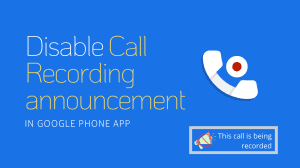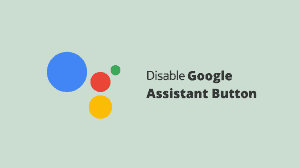Motorola Moto E is a budget device and will be the first Android smartphone of a large number of buyers (especially in developing countries). After the release of Moto E, there were tons of articles on media sites describing the procedure to Unlock the Bootloader and then finally gaining Root access to the phone’s file system. If for some reason you want to Unroot your Device and re-lock the Bootloader, you must continue reading.
Just Unroot the Motorola Moto E
If you don’t need the root access anymore and want to Unroot your Motorola Moto E (without re-locking the Bootloader), you can easily do that from within the SuperSU app that you flashed onto your phone while rooting.
- Open SuperSU
- Tap on Settings
- Choose Full unroot under Cleanup.
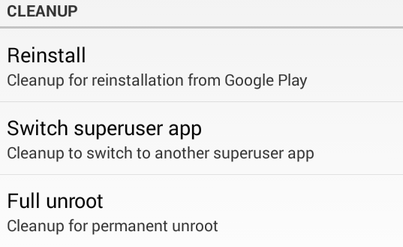
- Tap on Continue.
- Wait a few seconds as SuperSU un-registers and removes itself.
Unrooting and Re-locking the Bootloader of Moto E
If you want to also re-lock the bootloader of your Motorola Moto E, you need to flash the stock (factory) firmware onto your phone and then lock back the bootloader. Bootloader is locked only after the phone verifies all files to be original and unchanged. Flashing the factory firmware will also delete all your user data and any apps that you’ve installed. In short, your phone will be returned to the same state as it came when you purchased it.
- Download and Install the Motorola Drivers from here
- Download the Stock Moto E Firmware from here. Extract it to a particular folder. Make sure that the firmware package that you download should match what is shown in (Settings> About section on your phone)
- Download mFastBoot from here and extract it into the same folder where you extracted the firmware.
- Turn your phone Off. Press and hold the Volume Down and then press the Power button.You will boot into the fastboot menu.
- Connect your phone to your PC via a USB Data Cable and browse to the folder where you extracted your firmware and mfastboot files.
- While keeping the shift key pressed, right click on an empty area in the folder and choose Open command window here.
- Type or paste the following into the command prompt and press Enter key.
mfastboot.exe oem lock begin
- Now enter the following code to the same command window. The processing should most probably start immediately if you are pasting the code. So you will be needed to press Enter for the last command (erase userdata) after the other processing is complete.
mfastboot.exe flash partition gpt.bin mfastboot.exe flash motoboot motoboot.img mfastboot.exe flash logo logo.bin mfastboot.exe flash boot boot.img mfastboot.exe flash recovery recovery.img mfastboot.exe flash system system.img_sparsechunk.0 mfastboot.exe flash system system.img_sparsechunk.1 mfastboot.exe flash system system.img_sparsechunk.2 mfastboot.exe flash modem NON-HLOS.bin mfastboot.exe erase modemst1 mfastboot.exe erase modemst2 mfastboot.exe flash fsg fsg.mbn mfastboot.exe erase cache mfastboot.exe erase userdata
- Finally enter the following last line of code to finish locking the bootloader of your phone.
mfastboot.exe oem lock
- Reboot your phone.
Thanks deej_roamer from XDA for the flashing instructions.
Removing the Bootloader Unlocked Warning
Even after flashing the phone with factory firmware and re-locking the bootloader, the crazy Bootloader Unlocked warning at startup might still stay. In order to get rid of it, you need to flash the modified logo.bin file.
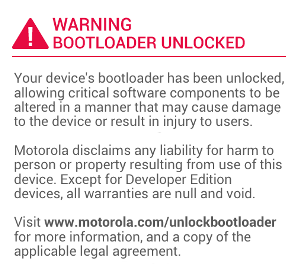 Download this file (logo.zip)
Download this file (logo.zip)- Extract and Copy it to the folder where you saved your Moto E firmare.
- Boot your phone into the fastboot mode and connect to the PC.
- Run the following command in the Command Prompt window (opened within the folder where the flash files are).
fastboot flash logo logo.bin
- Reboot your phone.