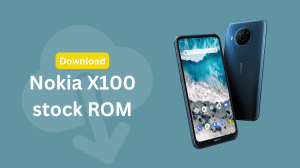Thanks to Nokia-Microsoft deal, NokiaMail aka OVI Mail will be shutting down on March 9, 2015. Once this deadline expires, you will not be able to access existing mails or receive new ones in your Nokia mailbox. So, if you have important emails stored in your mailbox, it is important to timely migrate them to another online email provider such as Gmail, Outlook or Yahoo. You can also download them for offline access using a Mail program such as Mozilla Thunderbird, but that’s not recommended. Listed below is the procedure which you can follow to migrate your Mails from NokiaMail to other providers.
Copy/Migrate Nokia Mail messages to Outlook (Recommended)
It is recommended that you migrate your mail to Outlook (formerly known as Hotmail) as you’ll be able to transfer the mails while retaining the entire folder structure. All your mails (including drafts and sent items) will be available and accessible via Outlook. To migrate to outlook, follow the procedure listed below.
- Go to outlook.com and sign-in to your existing hotmail/live/outlook account or else create a new Microsoft account.
- After login, open Settings> Options> Import email accounts> Yahoo. You may also directly access the import panel by opening this direct link.
- Enter the username and password of your Nokia Mail/OVI account .
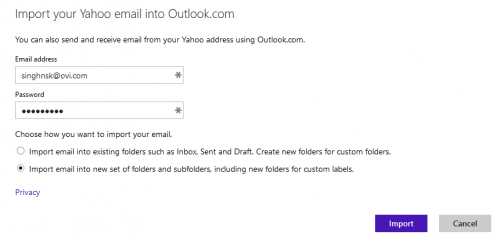
- You can click on options and choose Import email into new set of folders and subfolders, including new folders for custom labels if you do not want the mails from OVI/NokiaMail to mix up in your standard Outlook inbox.
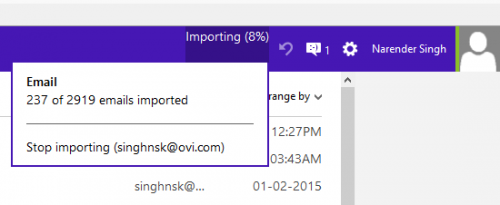 Click on Import and you’re good to go. A progress box will start appearing towards the top right of your screen and you’ll be notified via email when the import has successfully completed. Depending on the number of emails in your Nokia Mail, it may take a long time (sometimes upto a few days).
Click on Import and you’re good to go. A progress box will start appearing towards the top right of your screen and you’ll be notified via email when the import has successfully completed. Depending on the number of emails in your Nokia Mail, it may take a long time (sometimes upto a few days).- Forward all incoming mail on your NokiaMail to your outlook account as Outlook will not check for new messages that may arrive in your NokiaMail.
- Notify all your contacts about the change of your email address.
Migrate Nokia Mail Messages to Gmail
You may choose to migrate your Nokia Mail messages to Gmail, but the disadvantage over Outlook is that only Inbox will be imported. Folders such as Sent/Drafts will not be imported over to Gmail. To migrate your inbox to Gmail, follow the steps below.
- Go to Gmail.com and sign-in to your existing gmail account or else create a new account.
- When Gmail loads, click on the gear icon located in the top right. Choose Settings and further select the Accounts and Import tab. You can also open this link to reach there directly.
- Click on Import mail and contacts.
- Enter your Nokia Mail email address and click on Continue.
- Enter these details:
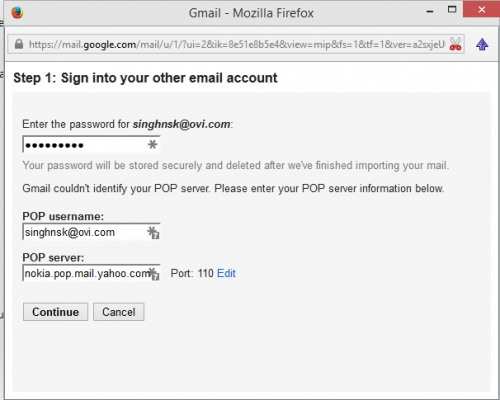
- Password: The password that you use to login to your NokiaMail account.
- POP Username: Your complete Nokia Mail username inc. @
- POP Server: nokia.pop.mail.yahoo.com
- Port: 995
- Check the box in front of Use SSL.
- Click on Continue.
- Check the box in front of:
- Import Mail
- Leave a copy of retrieved message on the server
- Add label
- Click on Start Import. Gmail will start importing emails from your NokiaMail account. Depending on the number of emails, it may take a few days for all messages from your NokiaMail inbox to appear in Gmail.
- Forward all incoming mail on your NokiaMail to your Gmail account as Gmail will not check for new messages that may arrive in your NokiaMail. You can however set up POP in Gmail to check your NokiaMail account for new emails.
- Notify all your contacts about the change of your email address.
If you are facing an issue, you can leave your query in the section below.